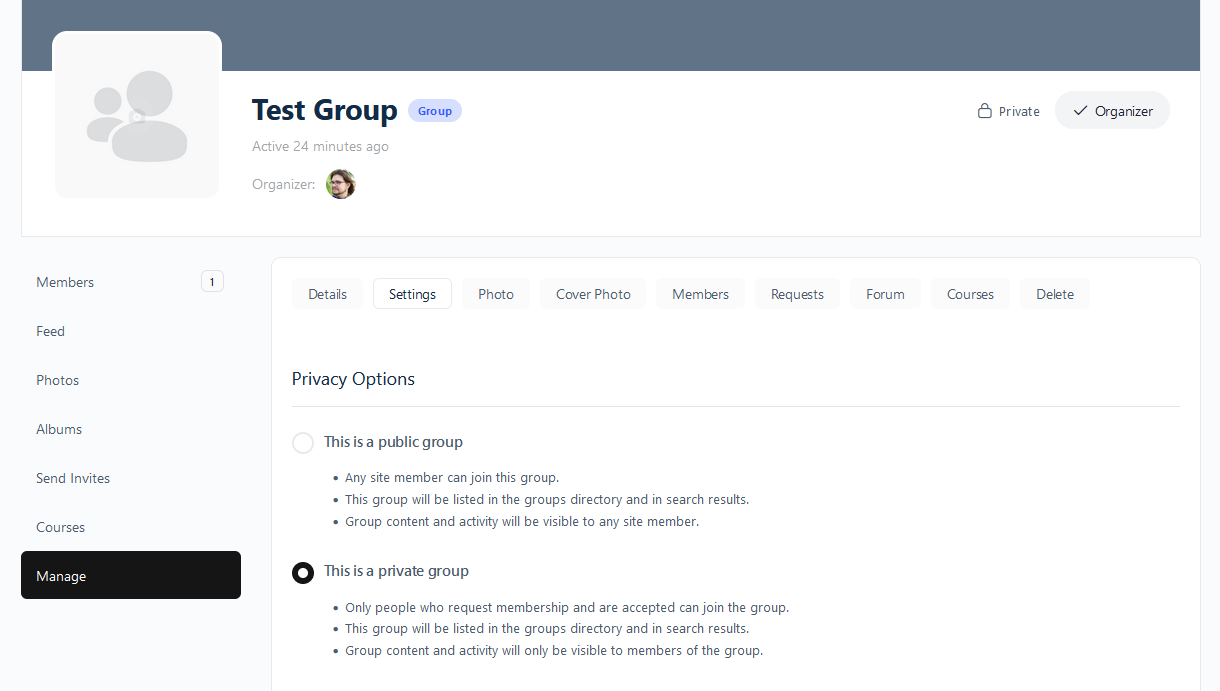Group Settings
What Group Admins Can Do
On AllSumJobs, groups refer to two things: social groups users can connect to other users through and communicate via forum or direct messaging; and learning groups, groups setup through a multi-account purchase either online or in-person with auto-enrollment.
This guide focuses on learning groups, although these do come with their own social groups automatically so both will be discussed below.
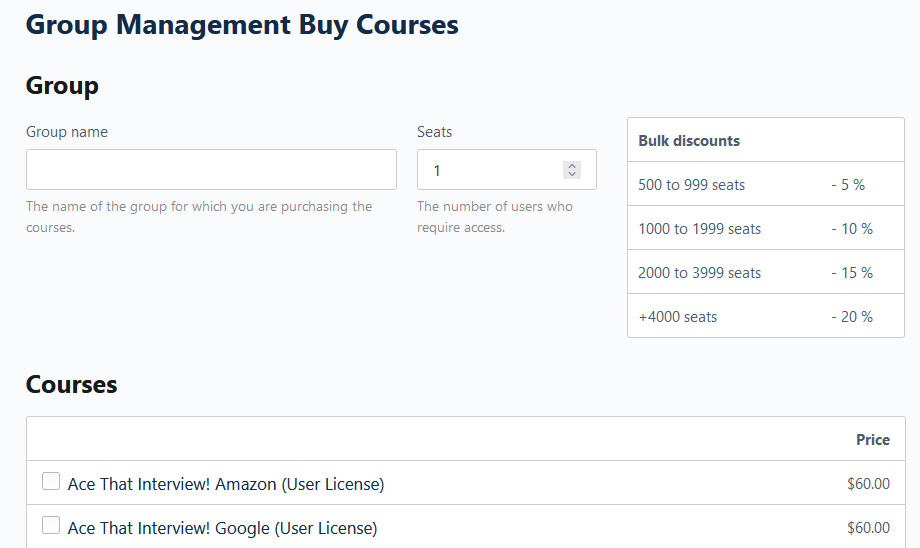
Creating and Customizing Groups
When someone purchases a group license directly through our shop (either by-course or subscription), they will be asked to provide a name for their group and the number of seats. This also automatically assigns the purchaser the Group Admin role.
However, groups have a lot of customization options, especially when created by us directly through a special license. This includes (1) Your Organization’s Logo present on all users’ interfaces and on any custom pages (2) A custom landing page to highlight specific courses, reiterate mission statements, provide links, etc., and (3) Social groups, dedicated to your organization for users to post comments and reach out to others.
The current version of AllSumJobs requires Group Admins to contact our staff to setup any of these features. Contact us either at contact@allsumjobs.com or groups@allsumjobs.com with your inquiry and we can arrange to make these adjustments.
Managing Users
Those with the Group Admin role are able to add and remove seats using the Group Management button on the left. This interface allows users to view the courses their organization is enrolled in, check enrolled user status, and assign additional group leaders within that group.
Courses are listed based on what was purchased for that Group. Groups with a subscription rather than a single-order setup will still see courses they selected during group creation, or at the very least, a “Getting Started” course is auto-enrolled.
Most features on this page are listed under the Enrolled Users section. Here you can see the number of seats available and the total seats, and also which users are currently enrolled. Admins can use this interface to add additional users either directly, through uploading a CSV file, or by generating registration keys. When adding new users, admins need to fill in their First Name, Last Name, Email, and a Password (If left blank, passwords are automatically generated).
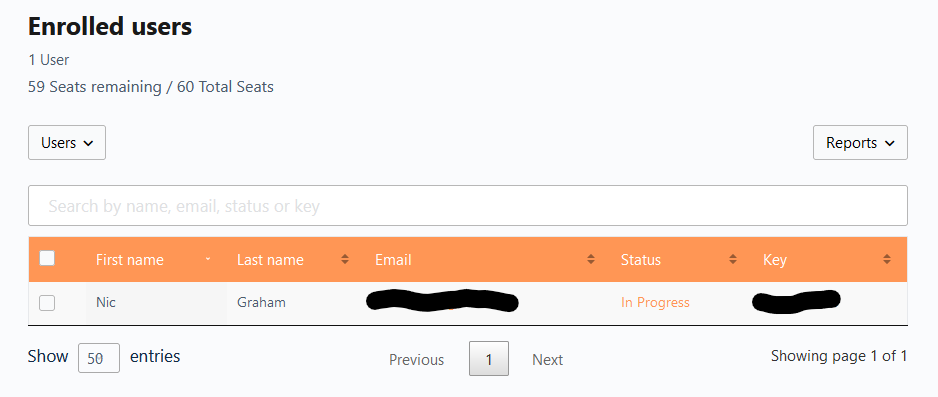
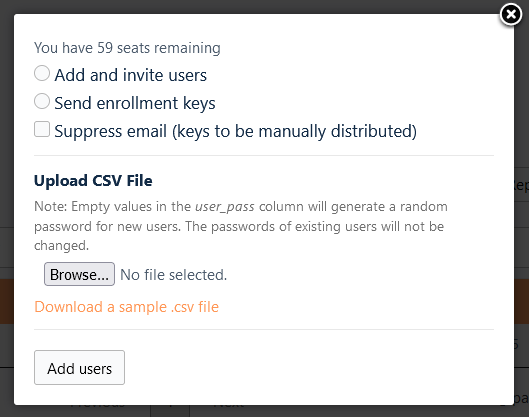
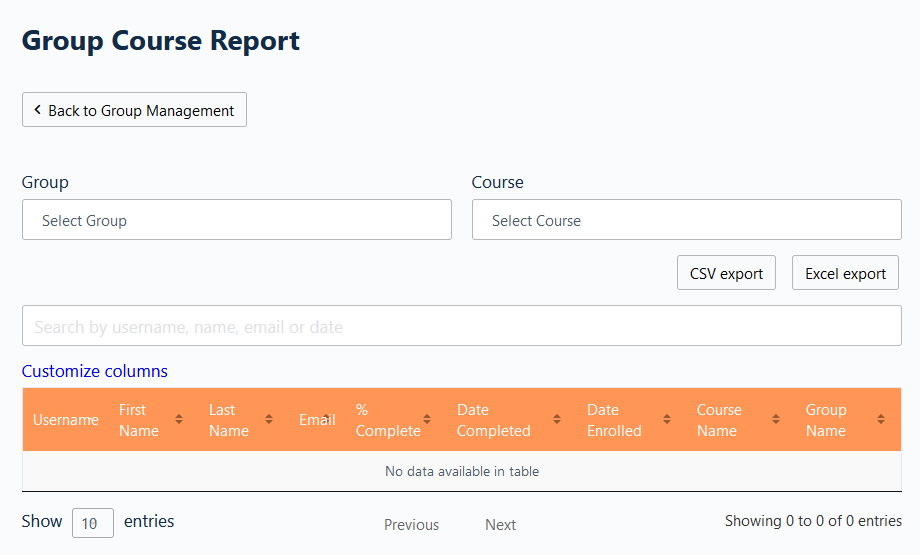
Monitor User Progress
On the right side of the Enrolled Users section, there is an option to view user reports. This includes Course Reports, Quiz Reports, Progress Reports, Assignments, and Essays.
These reports allow group admins to monitor the courses that users have completed, the quizzes completed and their grades, progress in a sequence, and to review assignments and essays that have been submitted through any courses that assign those.
Depending on the report, group admins get access to the users information, the relevant report data, the courses these data are from, and the groups that the users are associated with (for multiple groups under one account).
Admins can download these reports as both a CSV file or Excel format, and can filter results to better navigate their reports.
Social Groups
Included with all group orders is a free social group feature that adds all members of that group to the same forum and allows users to look up other users within the network (when permitted).
These social groups operate separate from learning groups, and admins can assign moderators to check for messages without having to share detailed information on each user. They can also adjust the Social Group settings with images, photos, forums, and more, through our profile view interface.